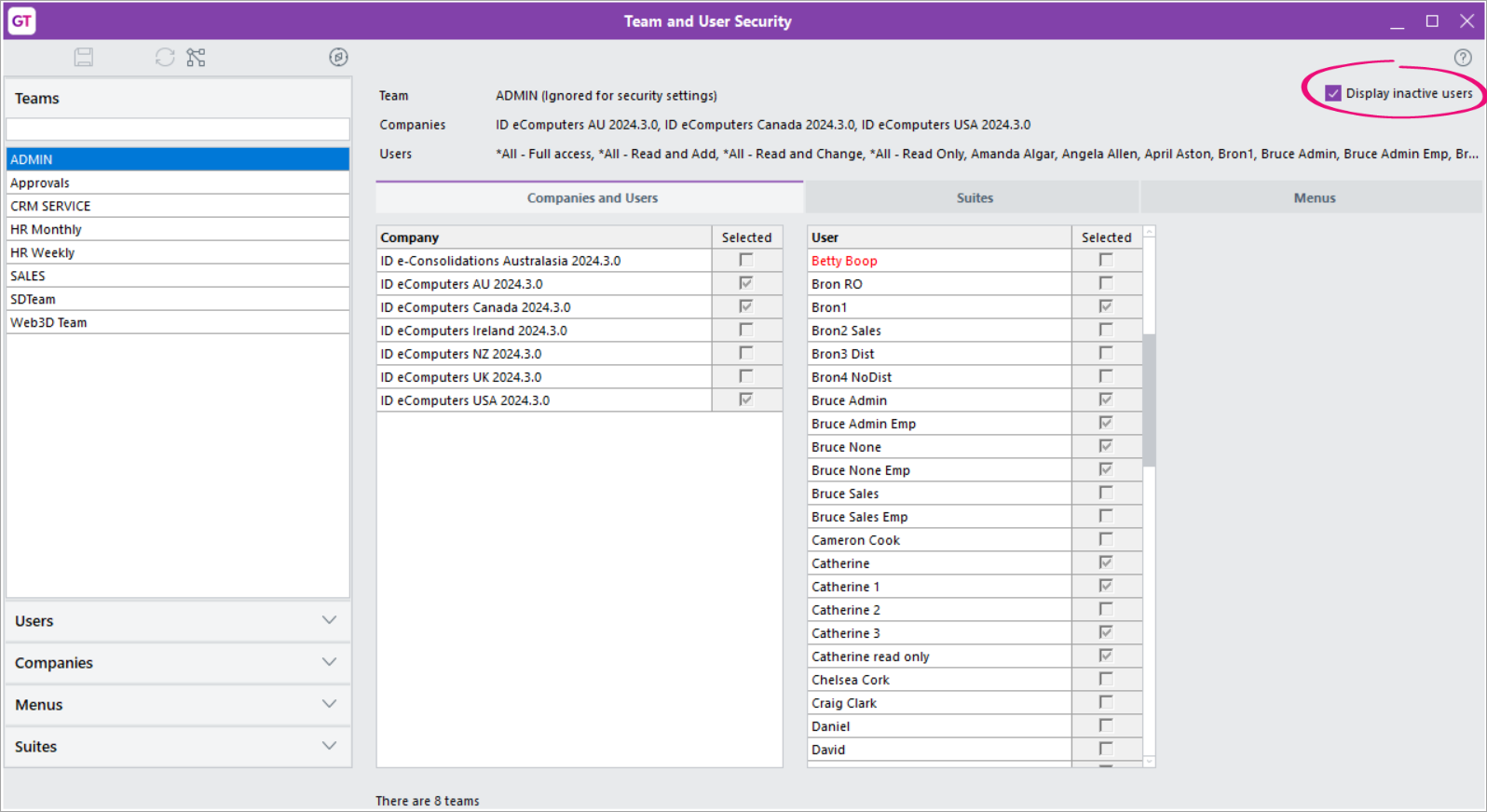MYOB Greentree Release History
Keep up with the releases of MYOB Greentree
To get the best out of your MYOB Greentree Solution, it is important that your system is up to date. Here you can find information about the MYOB Greentree version history and the latest upgrades available which include the latest features.
Are you hesitant to upgrade to the latest version of MYOB Greentree?
You don’t need to be. We understand bringing change to your business may seem daunting…but it’s important you do so.
Why?
You’ll be missing out on new features, product and performance enhancements, compliance updates and changes to security measures. Upgrading to the latest software version will bring enormous benefit to your business. It will enhance the user experience, optimise performance and improve your interaction with customers. Most of all, it can introduce advanced technology that will give your business a competitive edge. Upgrading is also crucial to remaining compliant with new government regulations and keeping up-to-date with the latest security measures.
Release History
MYOB only provides support on the current version plus the previous four packs. Verde will still support all previous packs, but if there is a need for MYOB to investigate or correct anything, customers will need to upgrade to a supported version first.
- 2025.3
- 2025.2
- 2025.1
- 2024.3
- 2024.2
- 2024.1
- 2023.3
- 2023.2
- 2023.1
- 2022.4
- 2022.3
- 2022.2
- 2022.1
2025.3 Release
The 2025.3 release strengthens security and makes it easier to manage user accounts for eModules, Webstore and WebView. We’ve also introduced new validation checks and cost adjustment settings that help you avoid errors and save time.
We’ve also resolved issues identified in previous releases.
New Features
On 4 October 2025, Inland Revenue added five new validation checks to its payday filing upload service.
To help you identify these errors before you upload your file, you now get warned about errors when saving a pay, processing a pay or processing the payday file.
For more information about the new validation, see Inland Revenue validation changes — MYOB Greentree (October 2025).
Web session management for eModules, Webstore and WebView
We’ve enhanced security and made it easier for administrations to manage user sessions.
Seeing who’s logged in and choosing to end a user’s session
An administrator can now see who is logged in to eModules, Webstore and WebView by checking the Users Logged In form (go to Help > About). If needed, the administrator can force a user off by selecting them and clicking Remove Users.

For an administrator to be able to see and remove logged in users, they need to have two checkboxes selected on the Preferences for user form: View users and Can remove users.
To change user preferences, go to System > System Setup > User Maintenance.
Automatically ending a user session when their access changes
To keep your data secure, a user will be forced to log out:
-
When an administrator changes their password.
-
When they change their own password, they’ll be logged out of all other modules. For example, if they change their eModules password, they’ll be logged out of Greentree Desktop.
-
When an administrator locks their account, removes their access, or ends their session on the Users Logged In form.
The user is taken to the login screen, where a message explains why they were logged out.
Preventing users from logging in at different locations with one set of credentials
For better security against hacking, we’ve added a new setting: Prevent concurrent user sessions at multiple locations for eModules, WebStore and WebView. If someone hacks your credentials, this setting means you’ll know sooner – like when you next log on or if you change your password. And when you let your administrator know, they can safeguard your account sooner.
The new setting is enabled by default when you upgrade to 2025.3. Although we recommend you leave it enabled for better security, you can disable it on the Account Settings tab of the General System Preferences form.

When you try logging in after someone else has already logged in with the same credentials at a different IP address, you get a warning that the other user will be logged out.
The setting:
-
Is only available for sites that run eModules, Webstore or WebView, and it applies only to these applications.
-
Does not prevent multiple sessions with the same credentials at the same location. For example, a Greentree user can run multiple copies of the Windows client, eApprovals and eRequisitions on the same machine.
-
Does not affect the visibility of sessions or what happens when passwords are changed or access is removed.
If your company currently shares credentials, you might need to notify your users and external parties about the change (e.g. Webstore customers and WebView customers, salespeople and suppliers).
Idle session logout
The Idle session logout setting on the Account Settings tab of the General System Preferences form now applies to eModules, Webstore and WebView. For eModules, sessions are still subject to an existing IIS ASP session time-out setting – whichever is shorter will occur first.

Viewing history of user sessions
You can now use Query Designer in Greentree to view the history of user sessions. The existing UserLoginHistory class now captures additional details, like why a session was terminated and the name of the user who terminated the session.
Basing total cost adjustment on master level
To resolve an issue with total cost adjustments (ID: 00013100), we’ve added a new setting to the Main tab of the IN Module Control form: Total cost adjustment based on Master Level.
If you enable this setting, Greentree creates cost adjustments based only on the Master Level quantity on hand, instead of creating them based on individual locations.
This setting is only available when Costing Level is set to Master Level and Costing Method is set to Average Cost. By default, it’s not enabled.

eDocs – Select job manager as an approver for an eDoc header
To save you the hassle of doing separate rules for every job manager, you can now select Job Manager when assigning an approval code for an eDoc header. You can create an approval rule by going to Workflow > Approvals and Alerts > Rule Maintenance

Interval scheduling options for system scripts
You can now schedule system scripts to run at intervals, so you don’t have to add dozens of schedules to keep your processes running regularly. For example, you can schedule a task to run every fifteen minutes between 9am and 5pm on Mondays and Fridays. Previously, this was only available for Approvals and Alerts rules.
Plus, you can now schedule all tasks from either the Process menu or the Workflow > Approvals and Alerts menu.
On the Task Scheduling form, select Interval as the schedule period, then choose what times you want the task to run.

Recording when user accounts were created and modified
To help administrators keep track of user accounts, MYOB Greentree now records when a user account was created and last modified, as well as who made the changes.
You can see these details on the Team and User Security form when viewing a team or user.

The corresponding new attributes on the User class (entryUser, entryTimeStamp, modifiedUser and modifiedTimeStamp) can be reported via Jade Query and Query Designer, and examined using Inspector.
Changes to super user restrictions
In the 2025.2 release, we made some settings accessible to more user types, so that fewer people would require super access.
In this release, we’ve removed the super-only restriction for the Drill down is read only setting on the User Preferences screen. Now, any authorised user can select or deselect this setting.
Preventing test system patches from being applied to production systems
We’ve changed how the Is a test system setting works on the Test System tab of the General System Preference screen.
Now, when you select the setting, you get a warning that you can’t undo the change from a production system to a test system.

Selecting OK for the warning makes the setting read-only. If you apply package 2025.3.0 to a system that already has Is a test system selected, this setting will be read only and can’t be changed.
The same restriction will apply to the INI file setting [JadeServer] IsATestSystem. This lets you change a system from production to test, but not from test to production.
Want to change a system back from test to production?
You need to contact support for a debug package.
Other improvements
-
We’ve improved the performance of PDF generation when previewing a report. We’ve also fixed an issue where a PDF could open twice.
-
We’ve improved performance when importing pays.
-
Three new FREE functions let you automatically assign a batch number to an AP invoice, credit not or payment: gtAPInvoiceAutoBatch, gtAPCreditNoteAutoBatch and gtAPPaymentAutoBatch. These are completely new functions that won’t break existing spreadsheets, templates etc.
2025.2 Release
The 2025.2 release includes an Australian payroll compliance update and extends the multi-factor authentication (MFA) features introduced in 2024.3 to work for Greentree Browser.
We’ve also resolved issues identified in previous versions.
New Features
Secure your Greentree Browser access with multi-factor authentication (MFA)
These days a password isn't enough to protect your online data. That's why we use multi-factor authentication (MFA) as a second layer of protection. It involves using something only you have access to: your mobile phone or tablet. This makes it harder for unauthorised people to access your Greentree Browser data.
Follow our MFA instructions to get started.
(Australia) Updated SGC threshold
For Australian payroll, we’ve updated the Super tab of the HR Module Control form to include the SGC threshold effective from 01/07/2025.

Stronger security with fewer super user restrictions
You no longer need to be logged in as a super user to access some scripts and settings. This helps tighten security and removes bottlenecks for your company, as fewer people will need access to the super user account to do their job.
We’ve removed the super user requirement from:
-
System scripts:
-
Menu Security Report (Generic / Security - Menu Security Report)
-
Extract email settings – Generic / System - extract email settings)
-
-
User preferences for:
-
POS (System Setup > User Maintenance)
-
Workflow (Workflow > Approvals & BPM > Can Unassign Approval codes). We’ve added a new option to the Workflow Preferences to allow a user to Unassign Approval Codes.
-
Other improvements
-
The inspector confirmation message now shows which data bucket you’re deleting or archiving records from. For example, in the screenshot below, records are being deleted from data bucket 2.

- On the eDocs Status Maintenance form, teams are now listed separately from users. This makes it easier to give users the right eDocs access by simply selecting their team.

Platform updates
-
For Greentree Browser, this release includes a Sencha upgrade to version 7.7. This is mostly a behind-the-scenes change, but we’ve also refreshed the login screen to look the same as other Greentree login screens.
-
This release includes a JADE hotfix, which resolves JADE ODBC driver memory leak issues.
2025.1 Release
With MYOB Greentree 2025.1, we’ve introduced lots of new features that simplify your daily work, like automatically numbering payments and assigning batch numbers, among others.
To make signing in more secure, we’ve extended the multi-factor authentication (MFA) features introduced in 2024.3 to work for WebView and WebStore.
To help keep you compliant with tax and payroll legislation, we’ve updated rates and thresholds. For Australian companies, we’ve also updated PTRS reporting features.
Compliance updates
(Australia) Payment Times Reporting for consolidated revenue
In September 2024, the Australian government reformed the Payment Times Reporting Scheme (PTRS) and introduced new reporting rules for businesses that:
- Generate $100 million or more in annual consolidated revenue.
- Are constitutionally covered entities that are incorporated, managed, operate, or hold voting power in Australia.
- Are corporate Commonwealth entities that also meets the above criteria.
To help you comply with the new requirements, we’ve updated MYOB Greentree’s PTRS reporting features. Previously, you would manually enter information in MYOB Greentree and create a CSV file to upload to the Payment Times Reporting Portal. Now, you simply run the new PTRS report and copy the values into the portal.
For detailed instructions on what you need to do, see our help pages:
If you have outstanding PTRS reports prior to 1 July 2024, you need to either complete them before upgrading to version 2025.1 or use a backup to complete them after upgrading. The old PTRS functionality will no longer be available in MYOB Greentree at 2025.1.
Payroll – Rates, thresholds and payments
For New Zealand companies, the following updates are effective from 1 April 2025. We originally made these updates available as part of a debug package released before 1 April. For more information, see End of year payroll process 2025 - NZ.
- We’ve updated ESCT thresholds.
- We’ve added a new line to the Protected Earnings tab on the HR Module Control form.
- From 1 April 2025, the annualised amount will be based on the PAYE income payments for the last two paid pay periods preceding the pay period the extra pay is paid in. Previously, the annualised amount was based on the PAYE income payments received over the last four weeks.
For Australian companies:
-
We’ve added the new Payroll Protected Earnings amount (effective 1 January 2025) to the Protected earnings tab of the HR Module Control form.
New Features
Customising query tables in a workflow desktop
Previously, in a workflow desktop, query tables had columns that were all the same size. This made it hard to get the information you need at a glance.
Now, you can customise how query tables look. On the Desktop Designer form, after adding a query tile, click Table Layout.
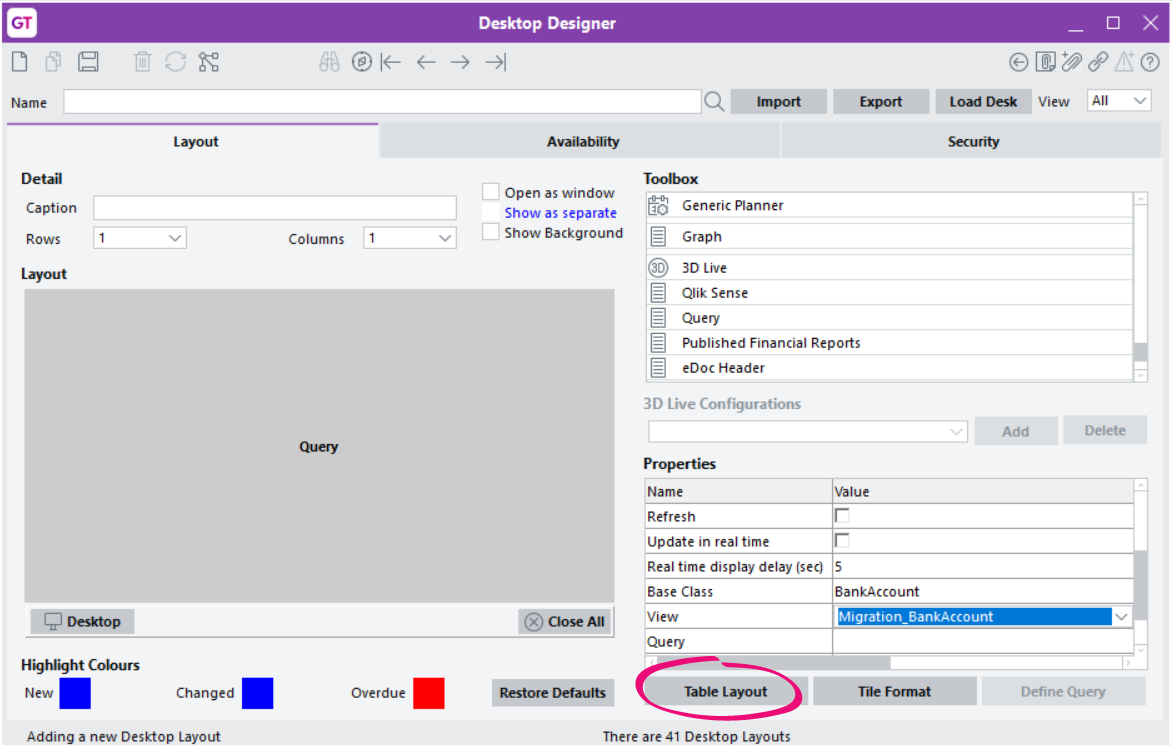
Then, on the Query Table Layout window, you can make changes to columns like resizing, renaming, colouring, etc. Click OK and you’ll see your changes next time you load the workflow desktop.
If you edit the query (e.g. by removing a column) in the Query Designer, you need to click either Reset to defaults or Reset all user tables on the Table Layout window. This ensures that the table in the desktop has all the latest changes.
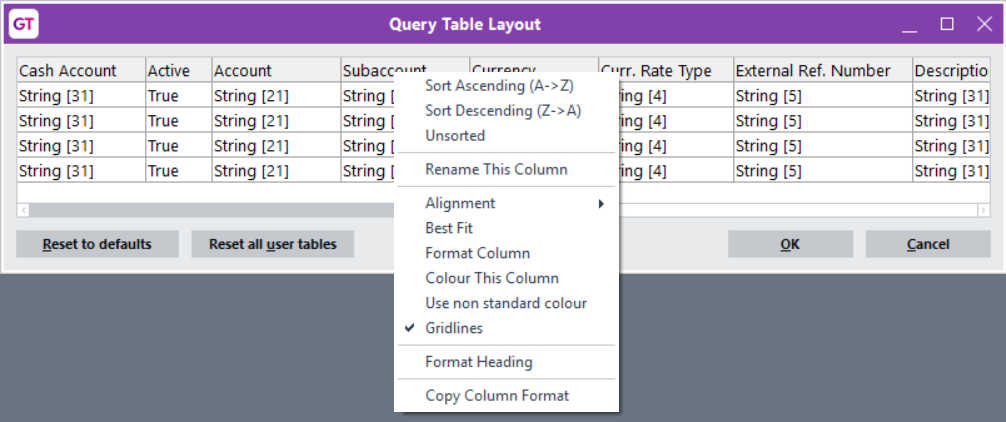
Automatically number cash management payments
On the CM Module Control form, we’ve added a new Payment Codes tab, where you can choose the format for cash management payment numbers. It works the same way as the Receipt Codes tab.
If you select the Automatically generate payment numbers checkbox, then when you enter a payment a number will be assigned to it.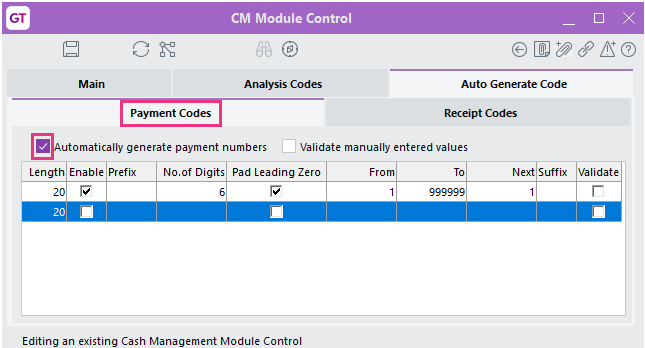
Multi-factor authentication (MFA) for Webstore and WebView
You can now use MFA for Webstore and WebView. To be able to access MFA features, you need to update your Webstore template. Then, you can follow our MFA instructions to get started.
Scheduling workflows and job streams separately from admin tasks
We’ve added two new forms that let users schedule tasks without having access to sensitive administrator tasks, like backup.
Site admins should review who has access to task scheduling and where possible use the new more secure menu items.
-
For scheduling report job streaming, go to System > Utilities > Job Streaming > Process Job Streams.
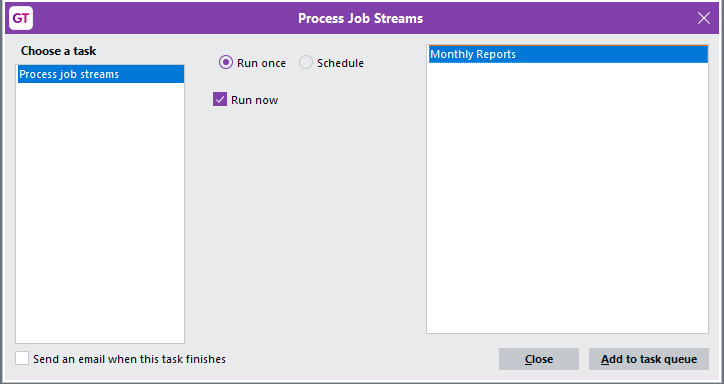
For scheduling rules, Workflow > Approvals and Alerts > Process Document Rules.
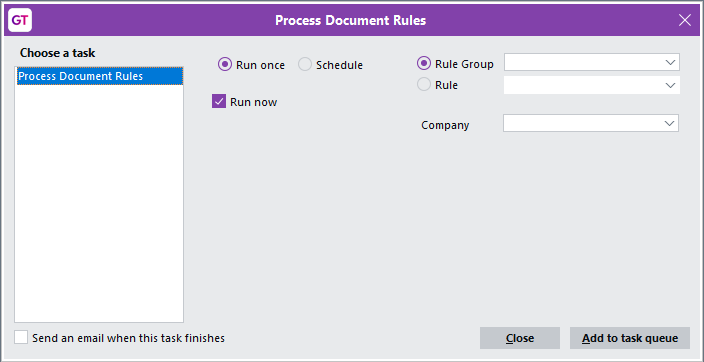
Viewing transactions that make up a job’s WIP value
On the Main > Job Summary tab of the Job Maintenance form, you can now click on the WIP value to open the Cost Transactions tab of the Transactions form. The transactions displayed are filtered to only display costs where the WIP value is greater than 0.
FREE functions for automatically assigning AR batch numbers
We’ve added new FREE functions for AR which automatically assign a batch number. Using the new functions won’t affect your existing spreadsheets and templates.
- AR Invoices – gtARInvoiceAutoBatch
- AR Credit Notes – gtARCreditNoteAutoBatch
- AR Journals – gtARJournalAutoBatch
- AR Receipts – gtARReceiptAutoBatch
Other features
-
You can now import and export multiple dynamic properties to the Class Maintenance form.
2024.3 Release
The biggest change in the 2024.3 release is the introduction of multi-factor authentication (MFA) for Greentree Desktop and eModules, which makes logging in more secure.
Other changes include:
-
Moving some menus and options into more relevant parts of Greentree.
-
The ability to choose if inactive users are displayed on the Team and User Security form.
-
Fixes for issues and errors identified in previous releases.
New features
Multi-factor authentication
You can now keep your Greentree and eModules access more secure by logging in with multi-factor authentication (MFA).
To learn more about MFA, including how to set it up and how to log in, see our online help pages.
New location for project management module control
We’ve moved the options for project management to the Advanced tab of the JC Module Control form.
To change these options, users need access to System > Job Cost > Module Control.
Previously, the options were available on the Project Management Module Control form. After upgrading to 2024.3, delete the form from your favourites list or bookmarks.
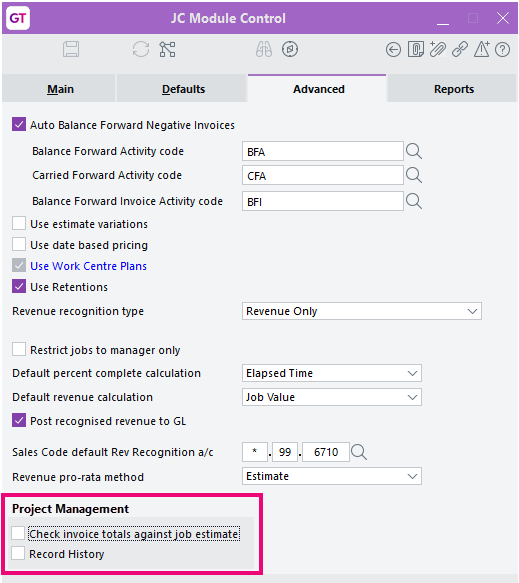
Identifying inactive users
Previously, on the Team and User Security form, you had to manually check a user to see if they were active or inactive.
Now, the form doesn’t display inactive users by default. To display them, select the new Display inactive users checkbox. Names of inactive users are displayed in red text, making it easy to identify them.
Other improvements
-
The Complete Outstanding Purchase Orders form now has the same filtering and selection options that are available on the PO Complete Outstanding Receipts form.
-
All references to Occupation Health & Safety in forms and menus have been changed to Workplace Health & Safety. Bookmarks and favourites that referenced the old name have also been changed, unless you already manually changed the name.
-
It now takes less time to create a user when copying an existing user or team.
-
Advanced password management – On the Account Settings tab of the General System Preferences forms, we’ve grouped some related options together. In blank and demo systems, the password expiry warning is now set to 10 days for blank and demo systems. Also, in demo systems, the minimum password length is now 10 characters.
Access the Full 2024.3 Greentree Release Notes
2024.2 Release
MYOB Greentree 2024.2, brings exciting new features, including validating email addresses, new functionality added to Query Designer, and replacing XML with XLSX files for Excel outputs. This release also includes minor enhancements and resolves issues identified in previous versions.
The release notes for MYOB’s 2024.1 have been published: 2024.2 release notes (myob.com). The main changes are:
- Choose which Activity Groups are available for JC Activity codes. Then from the JS Activity Code Group Maintenance form will only show codes available to be selected for that group rather than the entire list of activity codes.
- PO Receipt Entry allows the user to enter a Purchase Order number using a new field and will populate the suppler details and automatically select the purchase order on the Select Order tab.
- Security Improvements – Advanced Password Management settings now apply to WebStore and WebView. Note there are new mandatory VRD files for WebView so this will be an extra upgrade step required for clients with WebView modules.
- Options on Module Control to choose how lead time is selected for basic reordering.
- Other improvements – sort HR employees by first name and surname WIP amount added to View Jobs, Source narration on JC Sales Split form, Updates to various reports, user control added to Query designer extracts, plus more.
- Resolved issues from previous versions including the Find function on report searches and various Payroll updates.
2024.1 Release
MYOB Greentree 2024.1, brings exciting new features, including validating email addresses, new functionality added to Query Designer, and replacing XML with XLSX files for Excel outputs. This release also includes minor enhancements and resolves issues identified in previous versions.
The release notes for MYOB’s 2024.1 have been published: 2024.1 release notes (myob.com). The main changes are:
- Email address validation. To prevent data entry errors and therefore email failures due to email addresses not meeting the format you define. Includes a new script to output existing email addresses that don’t follow the format entered.
- Query Designer
- Add new Constant, Calculation and Conditional elements. To add additional information to your query outputs rather than having to adding it later in say Excel.
- Constant – Add the same value as a column against each row.
- Calculation – Add a calculation column such as Sales minus Cost to get Margin.
- Conditional – Display date if certain criteria are met and display different data if they are not.
- Run/Schedule multiple queries to run together. E.g. once a week, last day of the month, etc.
- Add new Constant, Calculation and Conditional elements. To add additional information to your query outputs rather than having to adding it later in say Excel.
- New tick box to use the more secure XLSX for Excel output instead of the current XML. It will be used for all reports, extracts from tables, Explorer, STP lodgement preview and review, and WebView online enquiries.
- Other improvements – check for inconsistent Sales Order statuses, A&A rule to track when A&A tasks are changed by a user, eModules password security improvements, gender-neutral titles, an easier to use Account Group Maintenance form for the Financial Report Designer, plus more.
- Resolved issues from previous versions.
2023.3 Release
Sending emails from an application server
For improved security, you can now send client emails from an application server instead of directly from a user's computer. To enable this option, select the new Send client email via application server checkbox on the Emailing Preferences tab of the General System Preferences or Company Maintenance form.
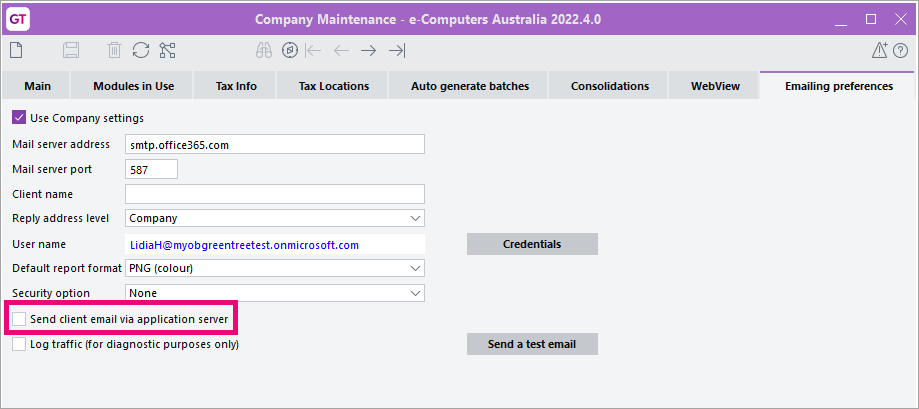
Jade 2022
The 2023.3.0 release of Greentree upgrades its Jade platform from Jade 2020 to Jade 2022, ensuring it's on a supported version.
The Jade platform will be updated as part of the Greentree package update process.
Improved eModules security
To make eModules more secure, we've retired a component called MS SOAP 3.0, which is no longer supported by Microsoft. This applies to all eModules:
- eApprovals
- eRequisitions
- eCRM
- eService
- eTimesheets
- eHR.
To benefit from improved eModule security
We've re-released all eModules, which means the eModules files need to be replaced. Either your MYOB Partner or someone from your IT department needs to:
- Replace the files on your IIS server.
- Remove MS SOAP from your IIS server machine using the Apps & Features function in Settings in Windows.
Other improvements
- Reports for all modules now take up much less space in the AHDATA.dat database file. This change also gives a small boost to performance.
- We've changed how serial/lot items are allocated to suspense during location transfers. The allocation process now applies the destination to inward transfers, which are no longer shown on the table on the IN Serial Lot Suspense Allocation form. Instead, the new Location To column shows the destination, such as suspense, on outward transfers.
- Greentree now takes less time to write exception details to a file.
- Greentree now takes less time to generate the AR Audit Trail report.
- To help you troubleshoot email problems, the email test function on General System Preferences has been extended to give an option to send email directly or via the email task queue. See our Email Configuration and Troubleshooting Guide for more information.
(Australia) New tax treatment code for working holiday makers
Other Resolved Issues
2023.2 Release
The 2023.2 release simplifies several common workflows. You can now write off job costs in bulk. Emailing is also less time-consuming, now that you can create email templates. It also includes various minor improvements and addresses a range of issues identified in previous versions. Access the full release notes here.
New Features
Email templates
Simplify your emailing workflows by creating email templates on the new Email Template Maintenance form. Open this form by going to System > System Setup > Email Template Maintenance.
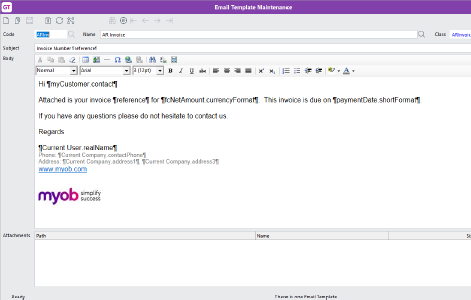
Email changes in Release 2023.2
MYOB has made some significant changes to the way emails are sent out of Greentree.
We would like to emphasise the importance of testing this new feature if you email your Invoices and Statements, Purchase Orders, AP Remittances and Payslips.
This is especially important if you have any Verde customisations or AppsForGreentree apps for emailing out of your system.
Before testing the sending of emails from your Test system, make sure you change the following setup to avoid sending test emails to your customers and suppliers.
From System | System Setup | General System Preferences go to the Test System tab and ensure this is set as a Test System and tick Enable email and enter the email address you want to send all test emails to. This will replace the ‘To’ addresses on emails so all emails will go to this address instead of the usual customer or supplier email address.
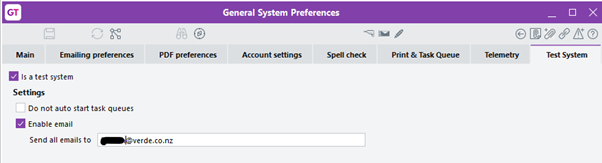
The new email templates are set up from System | System Setup | Email Template Maintenance and the Release Notes detail the Email changes. The templates allow you to add properties from the relevant class to the body of the template. If you are unsure of what Class to use or what Properties give you the data you want, please contact your consultant.
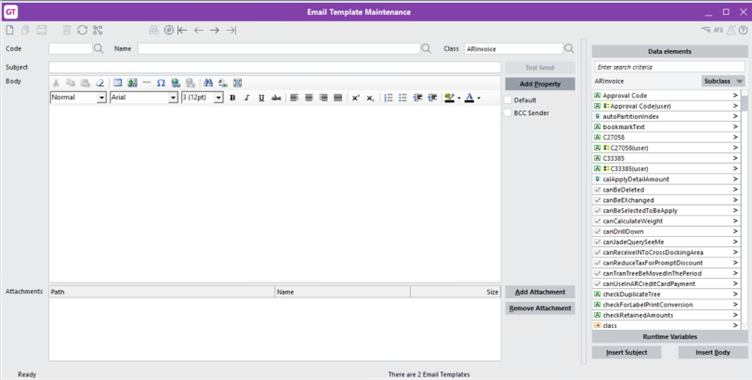
Emails can also be sent without a template direct from the Email queue by writing an ad hoc format at the time of sending. Refer to the Release Notes for more information.
Simplified emailing workflows
This release standardises emailing workflows across Greentree.
You can now more quickly email individual documents by clicking the new Email icon (✉️ ) on a form's toolbar. Previously, you had to click the Print icon and select email as the output. The Email icon is available on the toolbar of these forms:
- AR Invoice Entry
- AR Receipt Entry
- AP Invoice Entry (for buyer-created invoices only) AP Payment Entry
- PO Purchase Order Entry
- HR Pay Entry.

New Add to Email Queue form
When emailing from a transaction or report, the new Add to Email Queue form lets you use an email template or write an email from scratch.
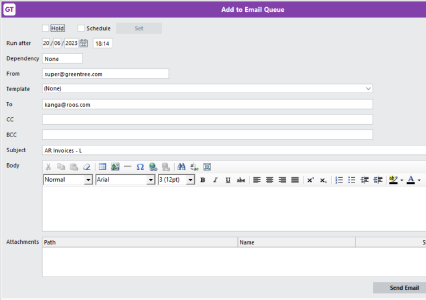
Writing off job costs in bulk
You can now write off the costs for multiple jobs at the same time by using the new Bulk Write-off Job Costs form. This saves you the hassle of having to write off costs by recalling each job one by one. Open the new form by going to Process > Job Cost>Bulk Write-off Job Costs.
You can also use the form to undo write-offs.
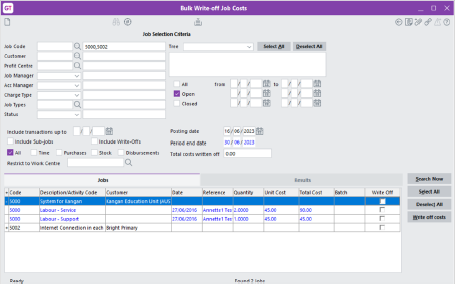
Other improvements
- The Main tab of the Supplier Maintenance form now displays a total value for purchase orders. Clicking the total value also opens the PO Enquiry form for the outstanding purchase order.
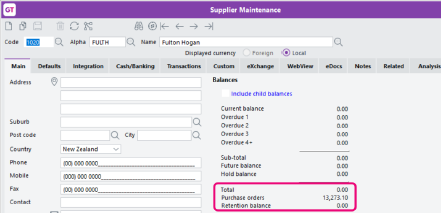
- Workflow desks that contain AP or AR Aging panels now load faster.
- To help prevent mistakes when submitting Single Touch Payroll (STP reports, Greentree now checks the Total Tax Offset Amount field on the HR Employee Maintenance form, making sure that there are no decimal values. Greentree also checks certain other fields to make sure there are no negative values.
- This release adds a new system script: System - Extract email settings. If you're having issues with emailing, you can use this script to output all email settings to a file, making it easier for Greentree support to diagnose the issue.
Greentree API updates
This release includes updates to the Greentree API. For a list of what's changed and what's been fixed, see the 2023.2 API release notes.
2023.1 Release
The 2023.1 release makes it easier to use the Greentree Desktop interface and quickly complete common tasks, like closing and finalising jobs. This release also addresses a range of issues identified in previous releases.
New Features
- Close and finalise jobs in bulk
You can now close or finalise multiple jobs at the same time by using the new Bulk Close/Finalise Jobs form. This saves you the hassle of having to find and close each job one by one.
Open the new form by going to Process > Job Cost > Bulk Close/Finalise Jobs. Choose which jobs to view by entering your Job Selection Criteria and clicking Search Now. For example, you can select a profit centre or charge type combination or a sub-set of specific jobs.
Close Jobs tab
The Close Jobs tab lets you both close jobs that are open and reopen jobs that have previously been closed.
-
To close jobs, select the checkboxes in the Close Job column and click Close/open jobs. After closing a job, the Close Date field defaults to the date you closed the job. If needed, you can enter a different date.
-
To open jobs, deselect the checkboxes in the Close Job column and click Close/open jobs.
For closed jobs to appear in the list, make sure you select the Closed checkbox in the Job Selection Criteria section.
Finalise Jobs tab
To finalise a job, select the checkbox in the Finalise Job column and click Finalise jobs. You can't reopen finalised jobs or change the Finalise Date.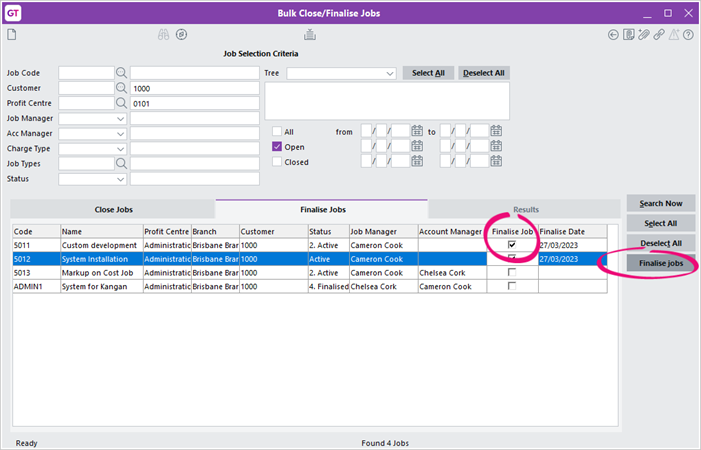
Results tab
After you close, reopen or finalise a job, the Results tab opens. It shows you what changes you made, and if the change was successful.
-
- Drag and drop files for Outlook Office 365
You can now drag and drop files, including Outlook Office 365 messages and attachments, to attach them to masterfiles and transaction records. Make sure you drop the file directly on the Attach Document icon (
 ).
).
You can only attach a file if the program you're dragging it from (e.g. Outlook or Windows Explorer) has either the same administrator rights as Greentree or more comprehensive administrator rights.
- Automatically calculated leave for all employees (NZ only)
When an employee requests leave, MYOB Greentree automatically calculates how much leave they need for the dates they enter. Previously, this wasn't being done for some employees. Now, leave is automatically calculated for employees that:
- have a working calendar
- have a definition of a week, and
- whose leave is set to be calculated in weeks and/or days.
This saves employees the trouble of manually calculating their leave, as well as saving them the headache of accidentally getting it wrong.
The leave is calculated using the employee's definition of a week.
This improvement has been made to both MYOB Greentree Desktop and Browser. On the HR Leave Request Entry form in MYOB Greentree Desktop version, the Use Calculated Leave option is selected by default for these employees.
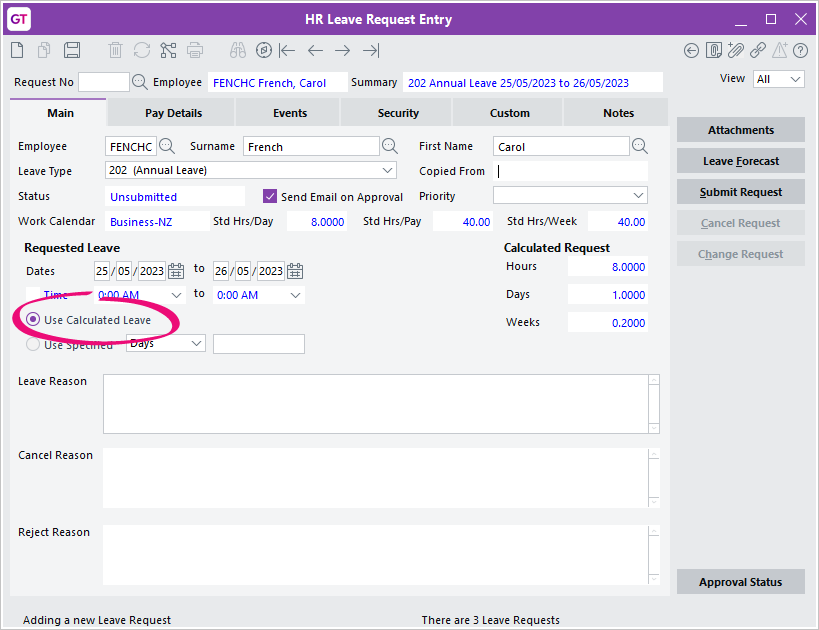
- Set a primary address when importing customer delivery addresses
When using the gtCustomerDeliveryAddress FREE function, you can use the new isPrimary parameter to set a delivery address as the customer's primary address
If your Greentree setup uses FREE functions, you need to register the new version of the GreentreeInterface.dll and GreentreeInterface.exe files (version 4.4.0.0) in ...\bin64. Update any spreadsheets using the Greentree Interface with the new XLA version (MYOB_GreenTree_FREE.xla). - Minor improvements
- On the eDocs Module Control form, you can now add more than one person to receive warning emails about licencing limits.
- The Windows Designer menu item has been renamed from Designer to Windows Designer. You can access it by going to System > Customisation > Windows Designer. This makes it easier to distinguish it from the Query Designer Manager and Process Flow Designer menu items.
- To make it easier to set up the right email credential service, options on the Email Credential Maintenance form. The Server Type dropdown has been renamed Protocol, and the Exchange option in the dropdown has been renamed to Exchange Web Services.
If your Exchange server is configured to only allow SMTP, select SMTP in the dropdown. If you want to connect Microsoft Exchange, select Exchange Web Services.
- (AUSTRALIA ONLY) On the Protected Earnings tab of the HR Module Control form, a row for 2023 has been added to the protected earnings amount table. From 01/01/2023, the protected earnings amount is $456.53. If you manually entered an entry for 01/01/2023, it won't be overwritten.
- It's now easier to read large numbers at a glance on the JC Job Maintenance form. Numbers higher than a thousand are now displayed with a comma.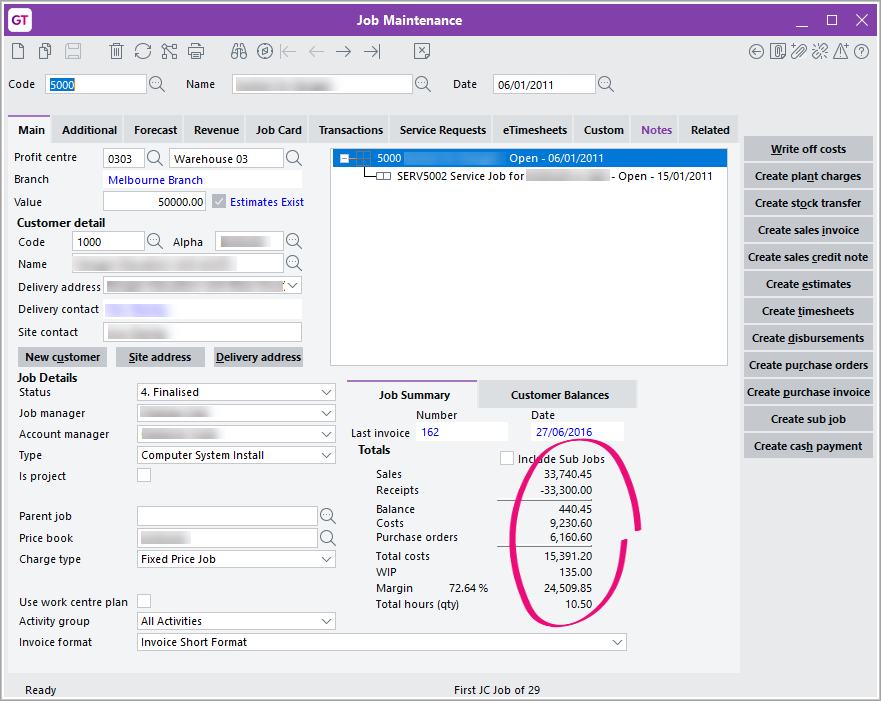
- Rebuild ODBC View is now available as a standard script in the Database section of the System Scripts form. Previously, it was only available as an HR script.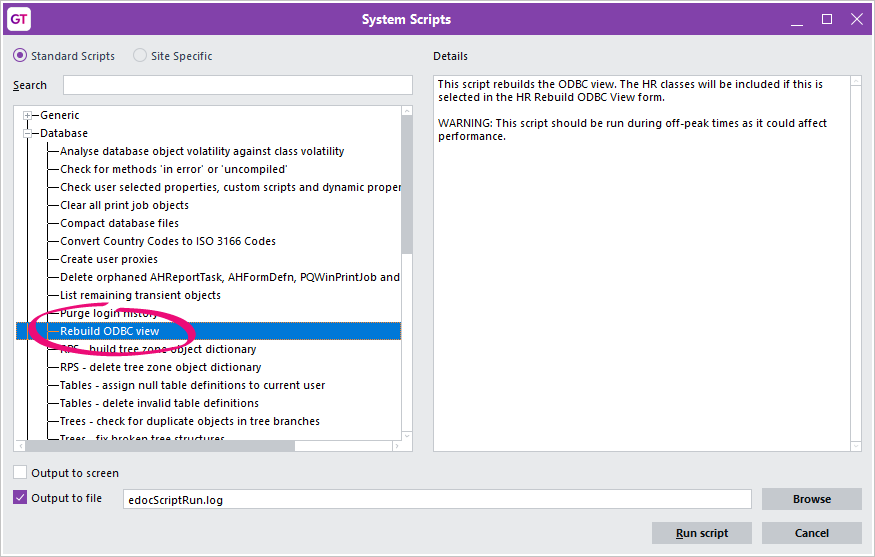
Performance improvements
- Faster HR Pay Summary Report
The new standard HR Pay Summary report runs noticeably faster – especially for sites with many employees and years of payroll.
If your site has a custom report called HR Pay Summary, it will be overwritten by the new standard report. Before upgrading to 2023.1, you need to rename your custom pay summary report.
You can also improve the performance of custom pay summary reports by using new report methods.
Keep your custom report by renaming it
- Before upgrading to 2023.1, export the custom report.
- Upgrade to 2023.1.
- Rename the new standard report. For example, "HR Pay Summary (standard 2023.1)".
- Import your custom report.
New report methods that improve performance
Instead of using queries, the new report selects pays by using new report methods. You can use these report methods to improve performance of custom HR pay summary reports.
There's a method for each profile:
- Batch profile uses a Pay Batch (HRPayBatch) method: Get HR Summary Pays for Batch.
- Employee profile uses an Employee (HRPerson) method: Get HR Summary Pays for Person.
- Pay Group profile uses a Pay Group (HRPayGroup) method: Get HR Summary Pays for Pay Group.
- Date profile uses a Company method: Get HR Summary Pays.
The report methods take From and To parameters for ranges:
- batch number (doesn't apply to the Pay Batch method)
- branch code
- pay date
- pay group name (doesn't apply to the Pay Group method)
- person code (doesn't apply to the Employee method)
- profit centre code.
The methods apply HR security checks: the user must have permission to report payroll transactions, and must have reporting access to an employee to see related pays that match the Security View selected when running the report. They return an unsorted collection of Pays matching the criteria. The range checks based on codes and names are not case-sensitive.
Improving custom reporting performance
You can improve performance on custom HR Pay Summary reports by removing queries, then adding and applying the new report methods.
Although your custom reports might be different from the standard report, you should still be able to make the changes – even if profiles, sections and queries have been renamed, hidden or removed.
To be able to make the changes correctly, you need to understand how to select different sections of the report in the Report Design screen.
Understanding report sections
In the Report Design window, you need to remove queries, then add and apply report methods for the Batch, Date, Employee and Pay Group profiles.
Each profile is made up of an inner section and outer section (except Date, which only has one section). You can tell which section you're working in by how many squares appear in the grid.
If you click the inner section, seven squares appear.
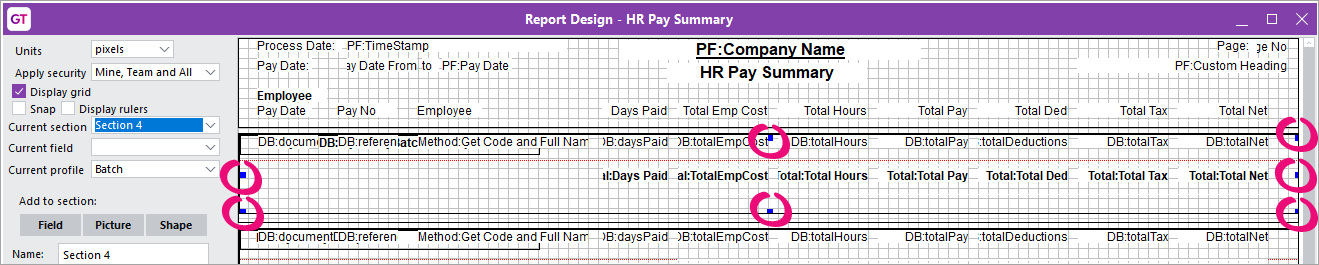
If you click the outer section, three squares appear.
You can also tell which profile the section belongs to by checking the Current section and Name fields on the left.

1. Open the custom HR Pay Summary Report
- In Greentree desktop, go to System > Customisation > Report.
- In the Report Customisation window, select the custom HR Pay Summary report, then click Edit. The Report Design window opens.

2. Remove queries from profiles
- In the Report Design window, right-click the inner section of a profile and choose Select by... > Query. The Edit Query selection window opens.
- In the Selection Criteria section, select each query and click Delete.

- Click Done.
- In the Confirmation window, click OK.

-
Repeat steps 1–4 for all the profiles.
3. Add the new report methods to the profiles
-
In the Report Design window, right-click the outer section of a profile and choose Set Method Parameters.
You can tell if you've clicked the outer section by checking the Name field. For example, if you click the outer section of the batch profile, the field will say Batch profile.

- In the Method Parameters window, click Add.
- In the Choose Method window:
- For the Batch Profile, select Get HR Summary Pays for Batch and click OK.
- For the Pay Group Profile, select Get HR Summary Pays for Pay Group and click OK.
- For the Employee Profile, select Get HR Summary Pays for Employee and click OK.
- For the Date Profile, select Get HR Summary Pays and click OK.
- In the Method Parameters window, in the Methods used section, select the method you just added. For example, Get HR Summary Pays for Batch.
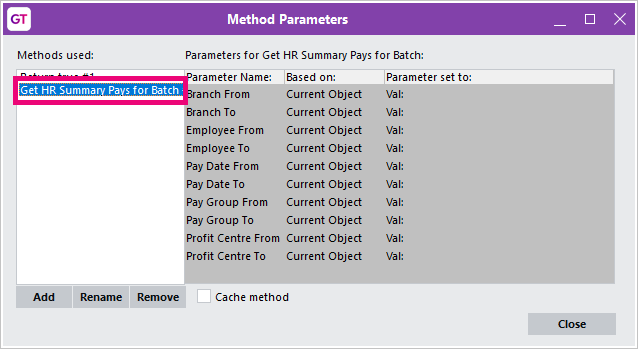
- Complete the Parameter set to column:
- Click the blank Parameter set to value for a row. The Source for window opens.
- Set the Type field to Parameter for every row.
-
Select the parameter that matches the Parameter Name for that row.
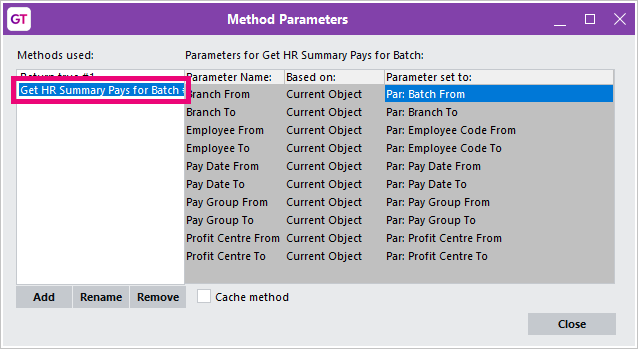
-
Repeat steps 4–5 for each profile.
4. Apply the report methods to the profiles
- In the Report Design window, click the inner section of a profile.
- Click the Shows field on the left.
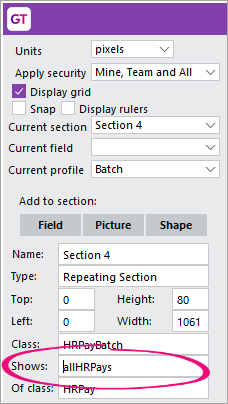
- In the Select Property window, select the new report method you added for that profile and click OK. For example, Get HR Summary Pays for Batch.
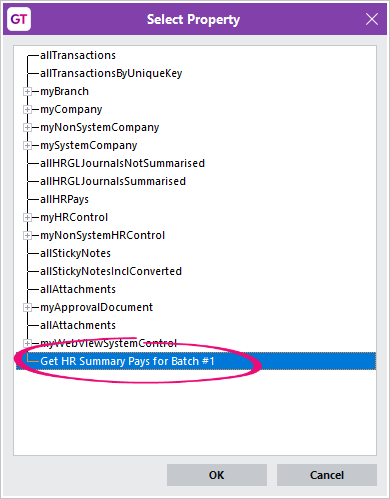
- In the Report Design window, click Save. You've finished improving the performance of your custom HR Pay Summary report.
- Faster to copy or delete a bill of materials
It now takes less time to copy or delete a bill of materials. This is especially useful for companies with factories that use the same components to make multiple different products.
Security updates
- An updated security confirmation window
This release updates the Security Confirmation window, which opens when establishing OAuth2 credentials for sending and retrieving emails.
The window now uses a WebView2 browser control, just like when Greentree displays maps, licence information, STP information and eDocs PDFs.
This release depends on several libraries that were introduced in Greentree 2022.1 along with the requirement for Microsoft Edge WebView Runtime to be installed on client machines. It also releases new versions of GreentreeMail.dll 2.1, GreentreeMailCore.dll 2.1 and Microsoft.Identity.Client.dll 4.48.1.
2022.4 Release
- Ability to log in via email address or username
- Ability to add display fields to Windows Designer forms
- Ability to trigger alerts and approvals when standing transactions are generated
- Ability to view .mht forma emails in eDocs (introduced issue from Microsoft IE removal)
- Ability to change to the customer branch for AR Credits, receipts, refunds, and journals (was previously only on AR invoices)
- Update of Autoscan barcode reader
- STP configuration changes (Australian Payroll only)
- Inactive Transaction Types
- Correct State and Territory names for STP lodgements
- Performance improvements when logging in
- Security updates
- General resolved issues
- STP (Australian Payroll only)
- eDocs
- Other resolved issues
2022.3 Release
This is an additional pack for this year containing only an upgrade of the underlying database from Jade 2018 to the Jade 2020 version which is critical to the security of your data and information system capability.
This pack requires pre-upgrade steps to certify the database prior to upgrading and may take some time.
For more information on the Jade 2020 release see the Jade Software website Jade Software website.
2022.2 Release
- Ability to convert report parameters to search fields on the report parameters selection screen so you can search for a parameter rather than typing it in. Full instructions are in the Release Notes.
- Australian Payroll changes as follows:
- STP components now mandatory for all transaction types
- Superannuation
- SGC increase from 10% to 10.5%
- Max contribution increase from $58,920 to $60,220
- $450 eligibility threshold removed
(Note all the superannuation changes can be applied manually without the upgrade)
- STP lodgement preview
- Employee information now added back to the preview in Excel
- ATO Small Business Identification portal import file format
- Clearer STP configuration messages
- General resolved issues
- Updated Security recommendations guide
2022.1 Release
Part of the reason for this upgrade being particularly important is that as you may be aware Microsoft will no longer be supporting Internet Explorer 11 from 15th June 2022. There are portions of Greentree that have historically relied on an embedded control in Internet Explorer. As the reliance on this has been fully removed in the 2022.1 release, it is our view that it is imperative for your site to consider upgrading to the 2022.1 release.
The following functionality now uses the updated embedded control in the background (this is unrelated to what you use as your default browser). Based on Microsoft content, we have been advised that this functionality is expected to continue to work once your IT team takes you past the Microsoft pack removing Internet Explorer support with Microsoft Edge running in "IE compatibility mode". This will enable you to plan your upgrade in a timeframe that suits to minimise impact. We always recommend that you upgrade to fully supported software.
Functionality affected:
- eDocs displaying PDFs
- Qlik workflow panels
- WebView displaying the PDF View panel i.e. WebView Published Reports
- 3D live workflow desktop panels to display PDFs
- Web addresses for suppliers, customers etc.
- Maps for suppliers, customers etc.
- The Greentree end-user licence agreement from Help > About
- The MYOB STP legal notice from Help > About
- Requests for Lean Engage feedback.
You can read more about the Internet Explorer changes here -
The future of Internet Explorer on Windows 10 is in Microsoft Edge
Internet Explorer 11 desktop app retirement FAQ
Please note that client machines will require Microsoft Edge WebView2 Runtime installed by your IT team to use the affected functionality after June 15th whether you are upgrading or not. The instructions for this are in the 2022.1 Release notes found in the MYOB Greentree version history link below.
- Replacement of Internet Explorer embedded control (note the need to install Microsoft WebView2 on client machines) Access the 2022.1 Release Notes Here
- Faster file importing
- Manage menu access without changing companies
- Security updates
- Use of OAUTH2 authentication mechanism for sending emails
- Windows Designer enhancements
- General resolved issues
- Updated Security Recommendations guide (Access the MYOB Greentree Security Recommendations Here)
Need an Upgrade Estimate?
If you would like an estimate for your upgrade, please complete the form and our team will get back to you.